How to Install Jenkins
How to Download and Install:
Step 1: Go to https://www.jenkins.io/. Click Download
Step 2: Download Jenkins ‘Generic Java package’. I prefer to download the LTS package (It is a stable one).
Step 3:
Select your desired path after downloading and save the Jenkins.war file in
your local system.
Step 4: Go
to command prompt (Windows) | Terminal (IOS)
Go to the folder where the war file is saved. Then, type the command java -jar Jenkins.war and run it. It will take a while to run the command. It gives an admin password. Note it down to use Jenkins the first time. The password will be saved in the Jenkin path.
Step 5: Go to the browser and type http://localhost:8080/ and enter. It asks for the password. Provide it and click Continue.
Step 6: Select Plugins to install.
Step 7: Select the plugins and click Install.
Step 8: After installing, it goes to the page that asks for credentials to create. You can select an admin user to proceed if you do not want to create a new id.
Step 9: Click Save and Finish.
Step 10: Your Jenkins is ready now and start using Jenkins.
Step 11: Now, you will land on the Jenkins homepage after installing it.
Step 12: All the Jenkin-related plugins and folders will be in the available path.
Now, you are ready to go for automating the process of CI/CD pipelines.
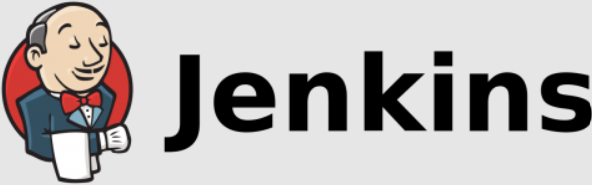

Comments
Post a Comment